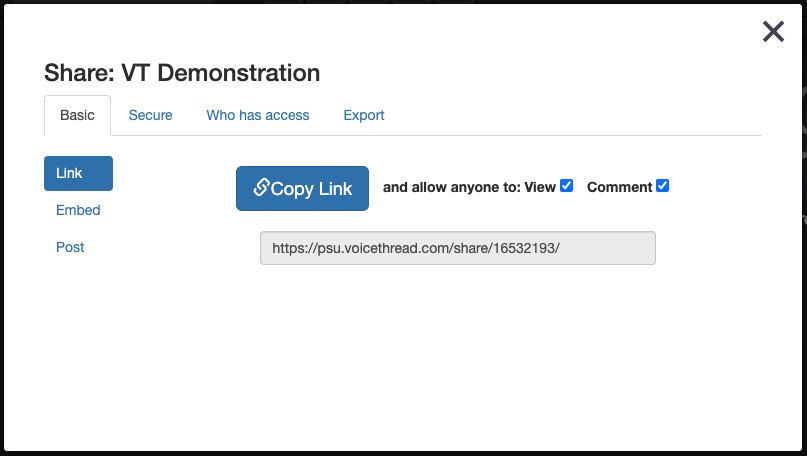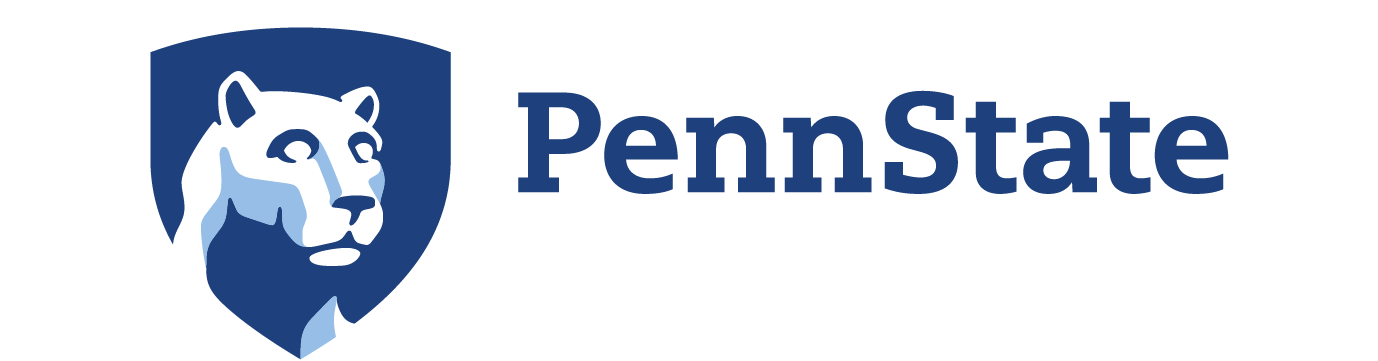5 Share Your VoiceThread Presentation
Access the sharing area
All sharing actions can be performed in the sharing area for a VoiceThread. You can access the sharing area from several different places.
From the VT Home page:
- Hover your mouse over the VoiceThread you want to share.
- Click on the share button (outlined in red below).
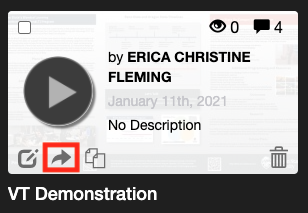
Note: You can select multiple VoiceThreads, and then hover your mouse over one and select “Share” to share several at once.
From the Create or Edit page:
- Navigate to the Create page for a VoiceThread you own or can edit.
- Click on the “Share” button near the top of the page.

From an open VoiceThread
- Click on the menu in the top-left corner of the VoiceThread.
- Select “Share.”
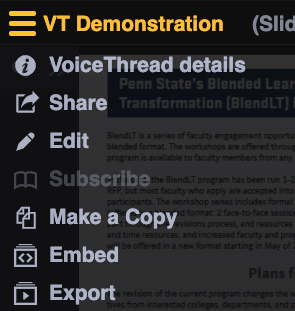
Get a shareable link
A VoiceThread share link will take you directly to a specific VoiceThread. It will also open the VoiceThread in the mobile app if it is tapped on an iOS or Android mobile device.
- Navigate to the “Basic” tab.
- Click on the “Link” option on the left.
- Ensure that both the “View” and “Comment” buttons are checked.
- Click “Copy Link”. This will copy the link to your computer’s clipboard automatically so that you can paste it into the desired location.