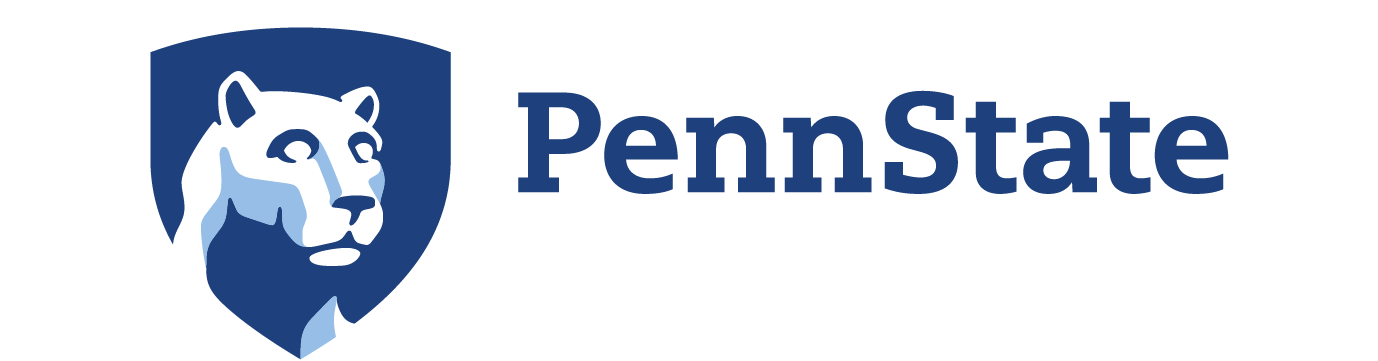7 Comment and Review Comments on VoiceThread Presentations
Commenting on a VoiceThread Presentation
- You can leave comments on VoiceThread slides of any file type: videos, images, PDFs, etc. You can leave multiple comments on one VoiceThread slide.
- To make a comment, click on the icon that looks like a speech bubble with a “+” sign in the middle of it at the bottom of the screen.
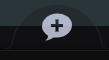
- You have the option to (1) type your comment, or record a comment using your (2) phone (recommended for slower internet speeds), (3) computer microphone, or (4) computer webcam. There are detailed instructions for commenting in each format at this link.
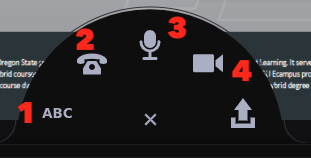
- On video slides, you can pin your comment to the timestamp of the presentation that it relates to. When you get to a point in the presentation where you would like to leave a comment, pause the presentation.
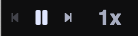
NOTE: Comments on non-video file types (JPEG, PDF, DOC, etc.) will not be tied to a timestamp. - Follow the steps above to leave a text, video, or audio comment.
- Once you have saved your comment, press play again to continue watching the presentation. Pause and click the plus sign again to add additional comments.
Reviewing VoiceThread Comments
- You can read, listen, and search through other comments on any VoiceThread presentation. If comments have been made previously, you will see a vertical line of squares with initials in them on the left side of the screen. Click on any of the squares to read or listen to comments.
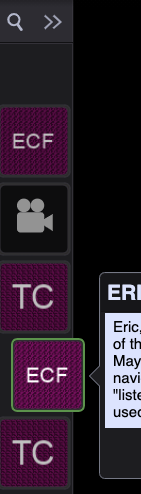
- Comments are saved automatically in VoiceThread. Once you are finished commenting on a presentation, you can close the browser window.