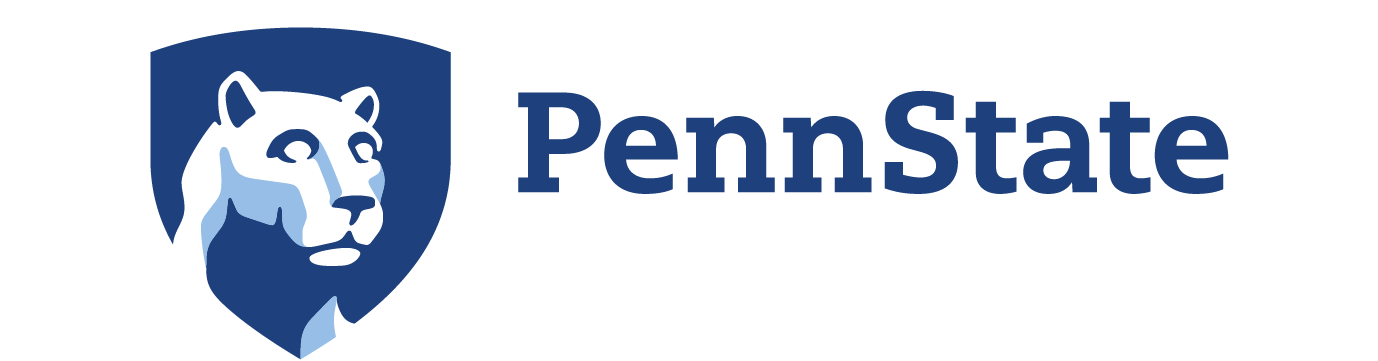Greetings and Goodbyes
Front and back matter are separate Parts of your book and can be added from the Organize page. Whereas Parts and Chapters of your book can be deleted, the Front Matter Part and Back Matter Part cannot be deleted. Individual front and back matter chapters can be deleted, such as an Introduction or Preface Front Matter or an Appendix or Afterword back matter. You can see all the different options for front and back matter by clicking Front Matter Types and/or Back Matter Types in the top section of the Left Sidebar Panel.
Front Matter
Front matter comes before the main body of your book and can include title page, preface/introduction, acknowledgements, dedications, table of contents, etc.
Three main types are listed below, however you may use more.
Auto generated ToC
Good news: Pressbooks generates your Table of Contents automatically and is displayed at the bottom of your home page and via a dropdown menu labeled “Contents” in the upper left of every chapter/page of your book.
Acknowledgements
We use this page to list all OER sources that you may be using in your book. You can also give credit to contributing authors, editors, proofreaders, project personnel, etc.
Introduction
This welcomes the reader and allows you to talk about the content of the book and its purposes and goals.
Back Matter
Back matter can consist of appendices, an index, glossary, about the author, afterword, etc. Three main types are listed here.
Glossary
While the glossary is not auto-generated like the ToC, it is almost as ingenious. Create a back matter chapter from the Organize page. Select “Glossary” from the Back Matter Type menu and click Create. Leave the content field blank.
To add terms/words to the glossary, in the Visual editor, select a word, click on the GL (glossary) icon which will bring up a window into which you can add the definition of the term. View (not edit) your glossary page and the term will be there with its definition. You can delete a glossary term via the Glossary Terms link in the upper portion of the Left Sidebar Panel.
Appendices
Charts, lists, graphs and spreadsheets are all typical items that can be an appendix page.
Index (no easy creation)
A book’s Index typically lists main concepts, items, people, etc. along with page numbers of where they appear in the book.
Unlike the Table of Contents and Glossary, there is no way of auto-generating an index for your book. You would have to maintain a list that could then be added to your book.